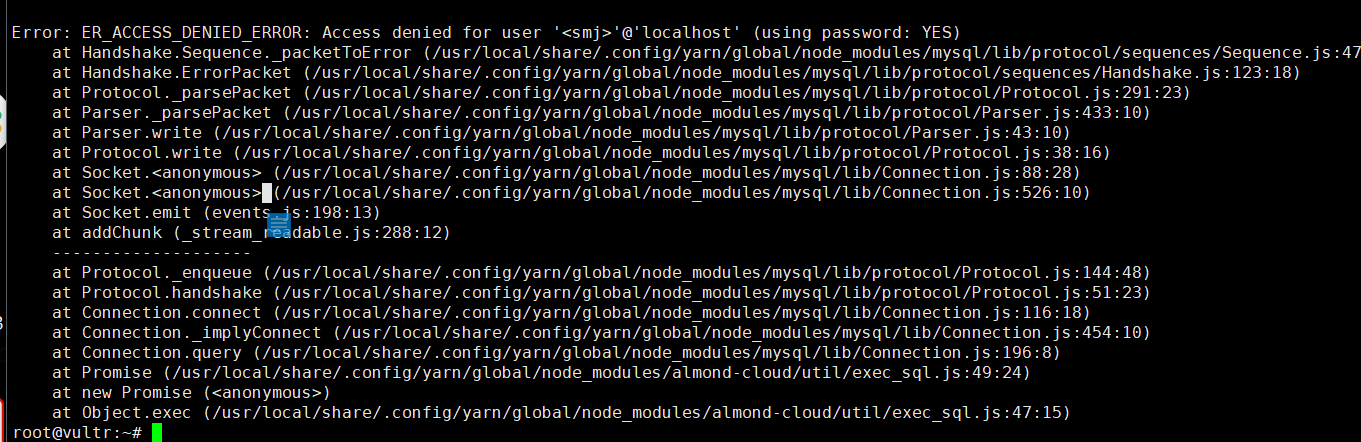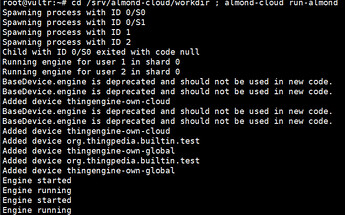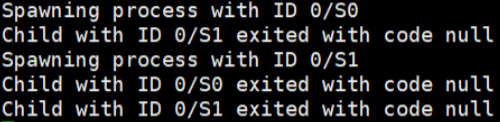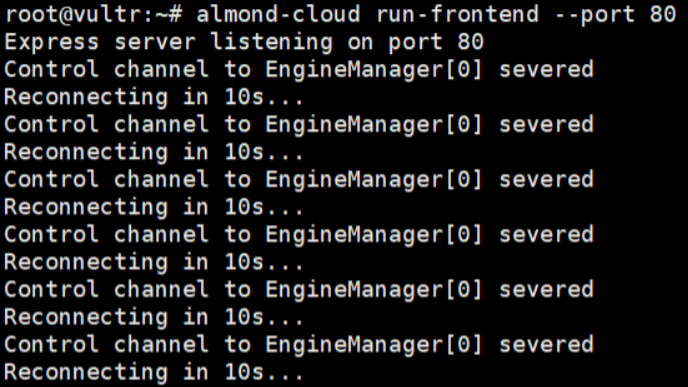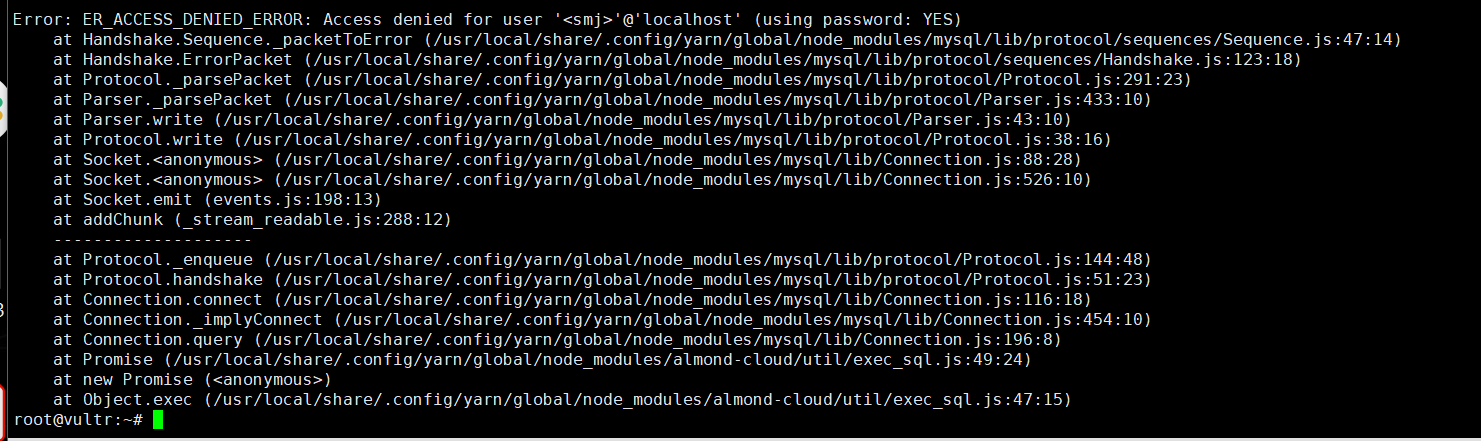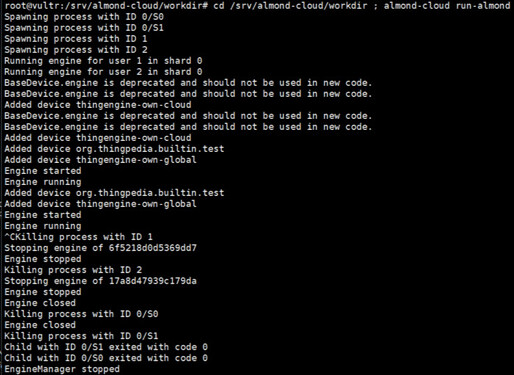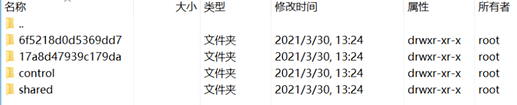Hi,
My name is Anggrio and I’m a student from the Australian National University. I’m currently working on a project that wants to use Almond as a base for developing a text based virtual assistant that can filter news. My team has so far followed the documentation that is written here for the web Almond only option but we are stuck on step 3 where we are required to provide some keys. Specifically, we are unsure on how to provide keys for the SECRET_KEY , JWT_SIGNING_KEY and AES_SECRET_KEY variables. We are all very new to Almond, open source, and web deployment, so any help would be greatly appreciated.
Thank you