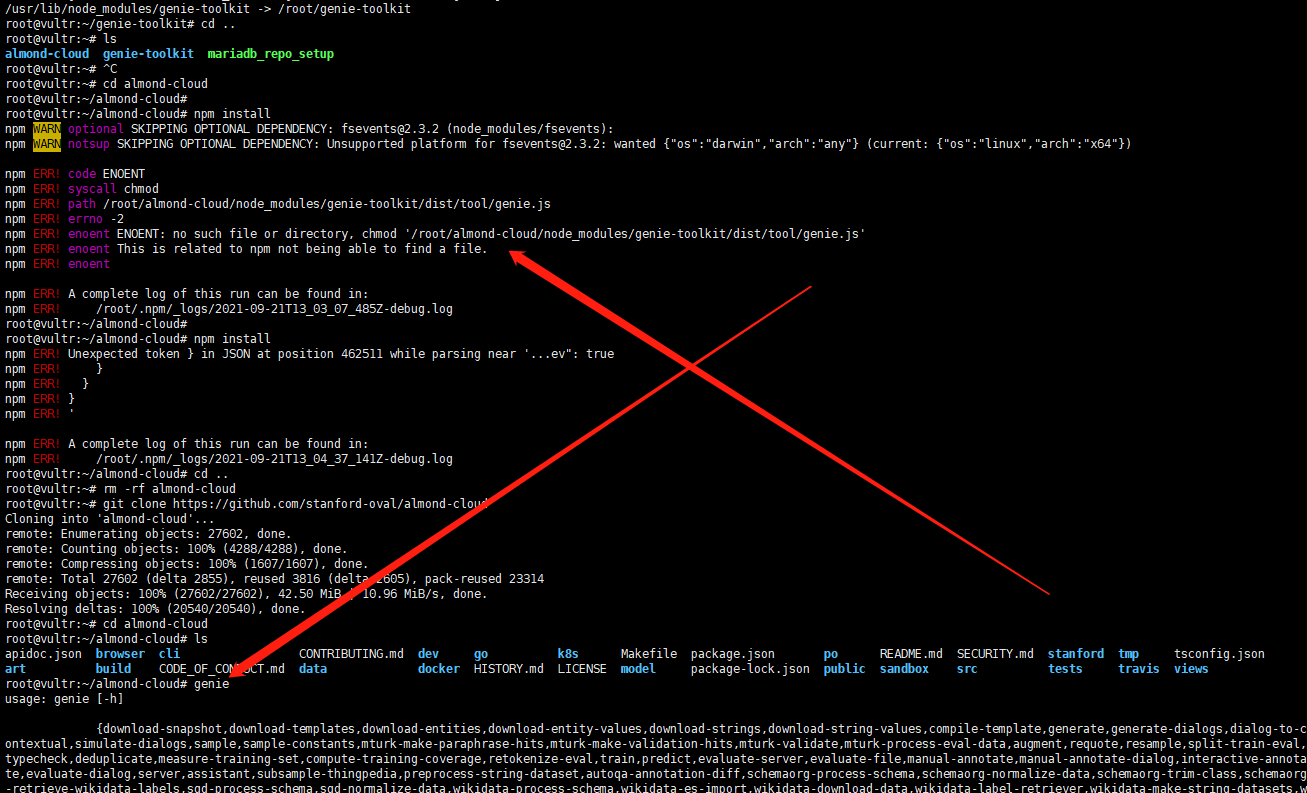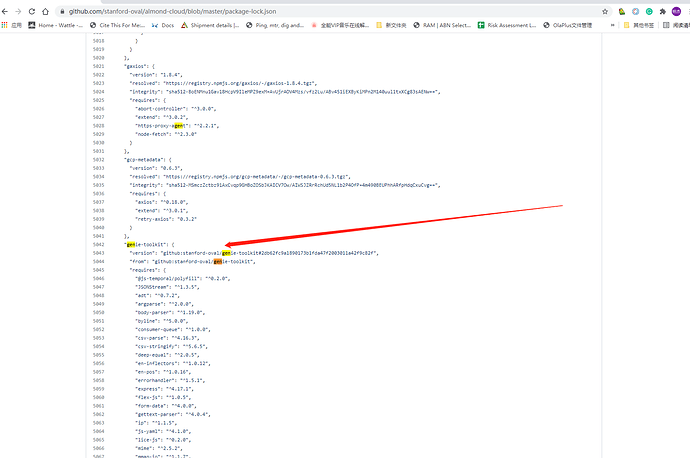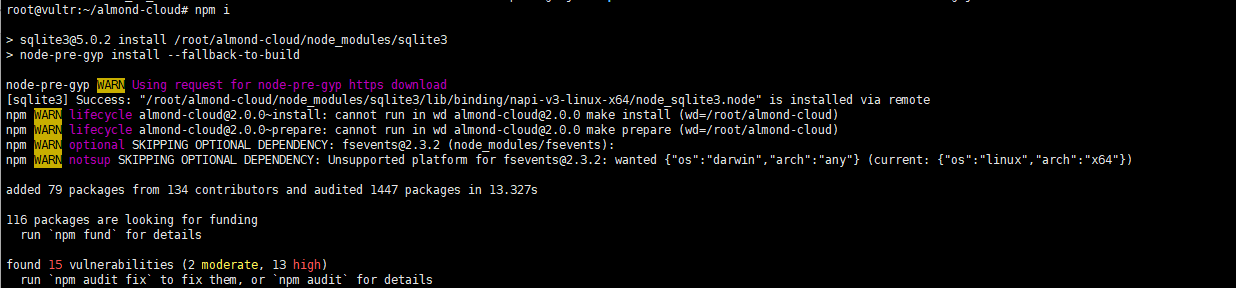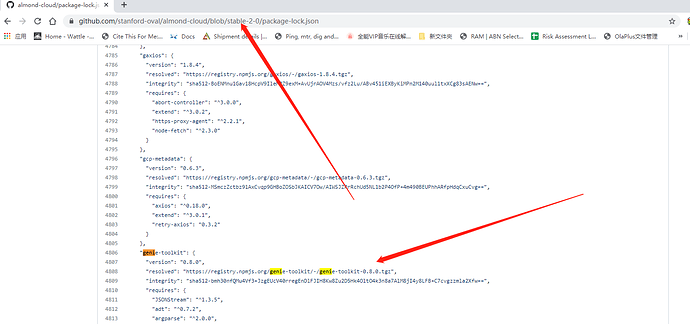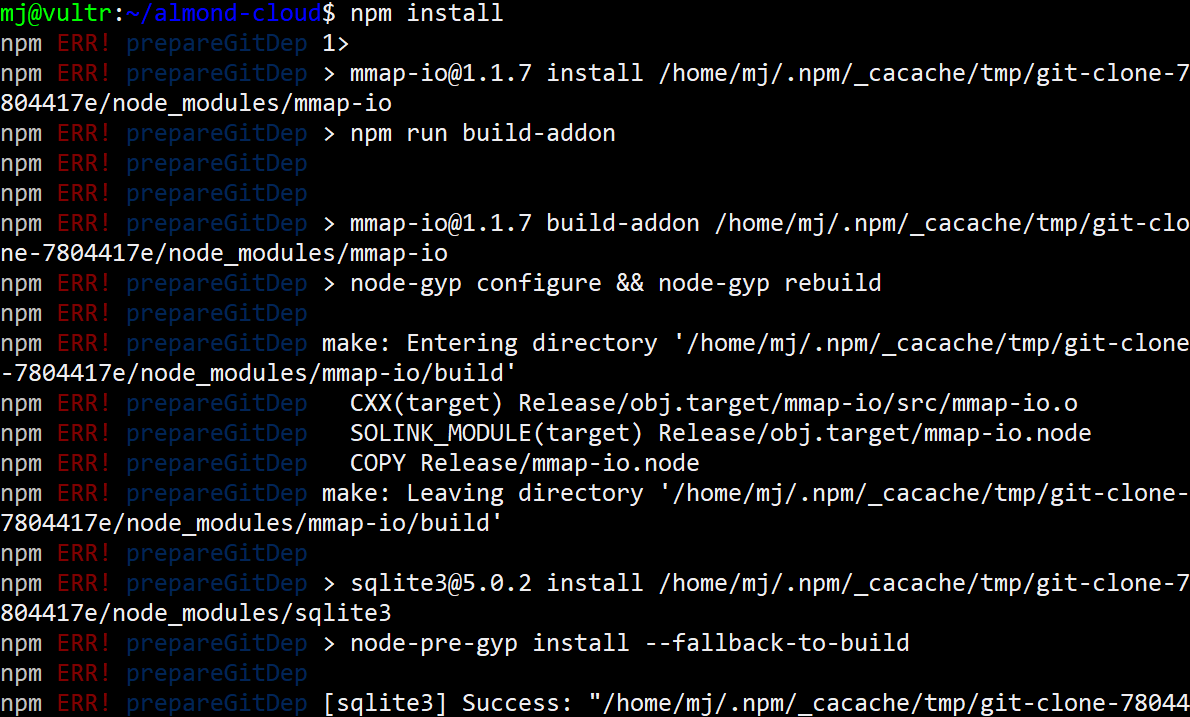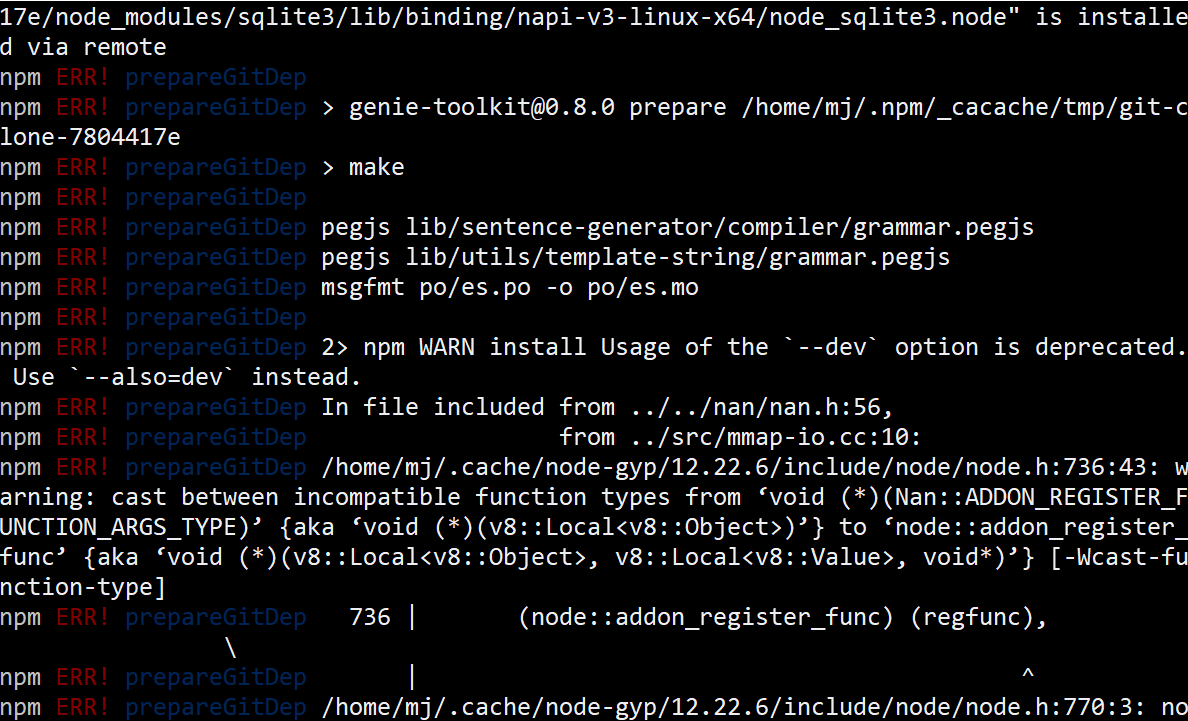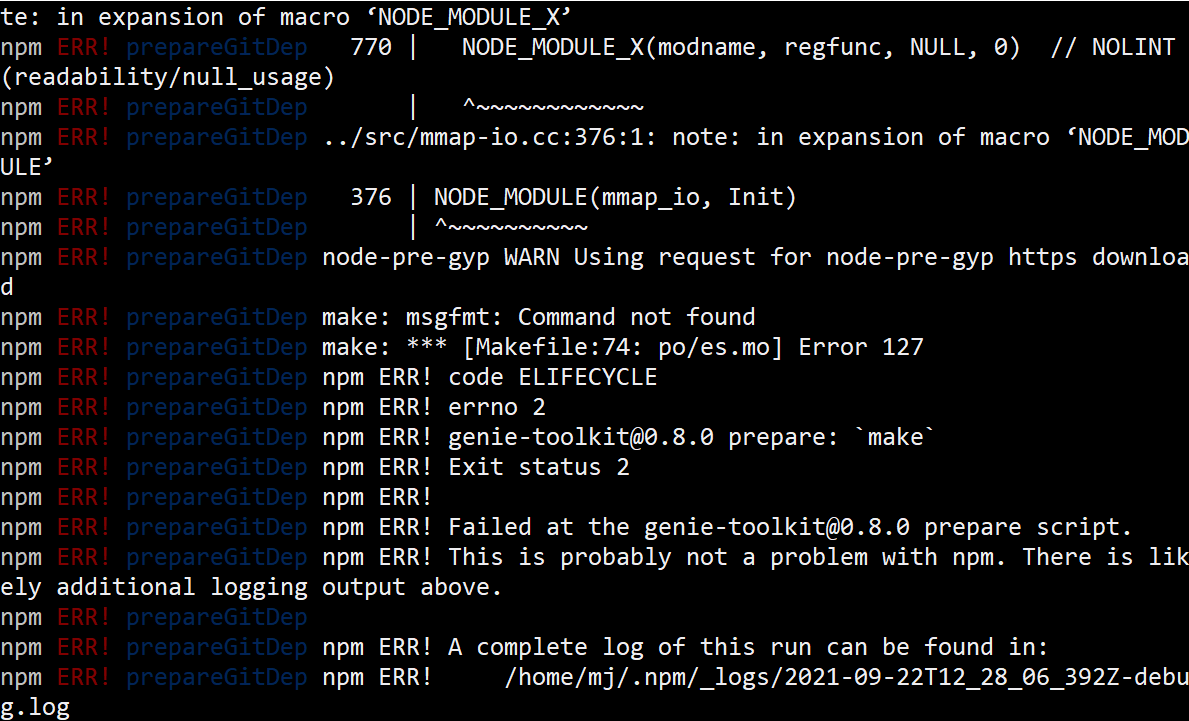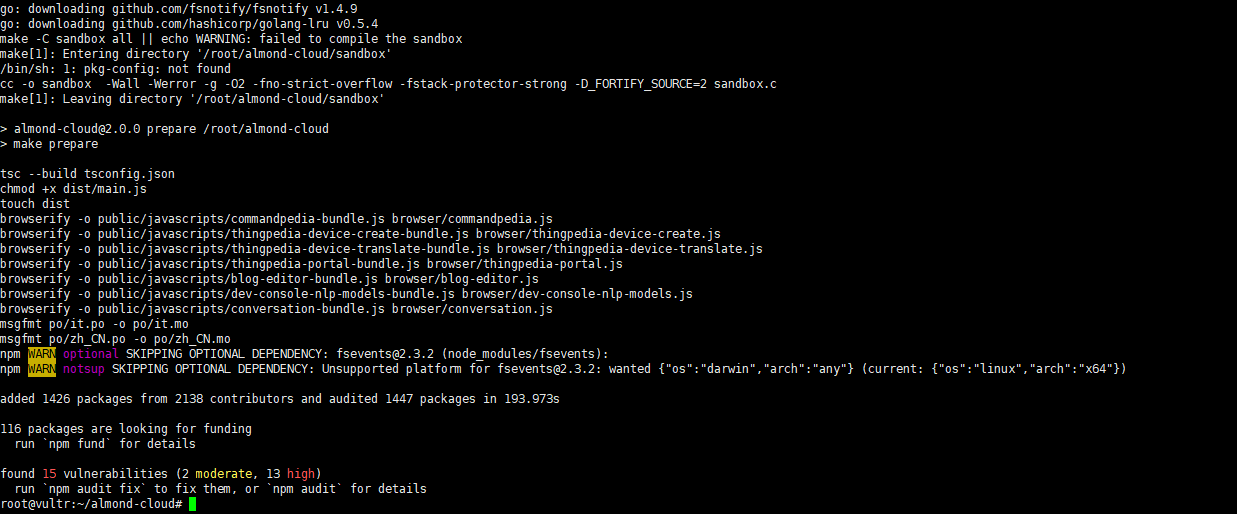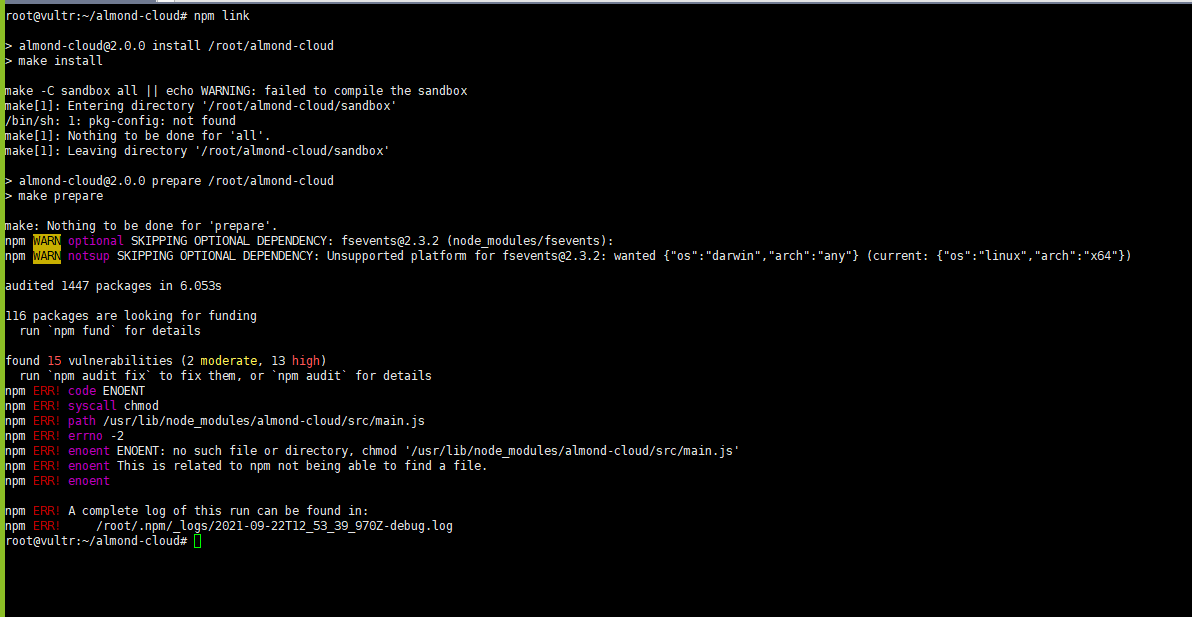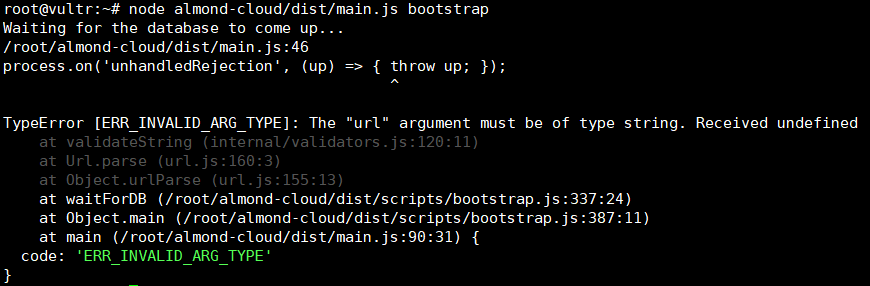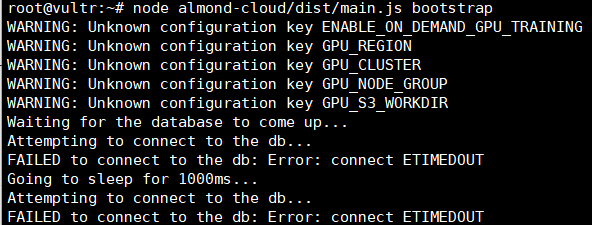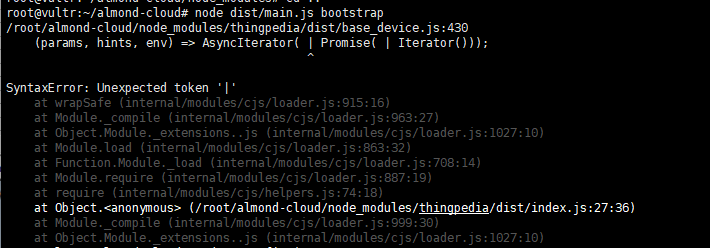I see, so we can maybe we can just reuse our custom config.js file, add the new variables found in the current version of web Almond, and put them in the /etc/almond-cloud/config.js directory? I think last time we didn’t make any changes to the config.ts file directly.
We tried following the previous installation method, but found some problems when trying to run the step 2 installation, specifically the npm install command. He got an error as follows:
You can see that when running
npm install in the almond-cloud directory, it says that it cannot find the file for chmod '/root/almond-cloud/node_modules/genie-toolkit/dist/tool/genie.js'. However, the genie command itself does exist and could be run as shown at the bottom of the screenshot. He found that the problem was that in the package.json file, the genie-toolkit entry doesn’t have a resolved variable as you can see as follows:His solution was to add it with the path going to the
.tgz file as follows:After that,
npm install could work fine as follows:He told me that he got the idea from the
stable-2-0 branch because it has the resolved variable there:So maybe this is a problem in the
master branch that isn’t handled yet?